Gradual deployments
Gradual Deployments give you the ability to incrementally deploy new versions of Workers by splitting traffic across versions.
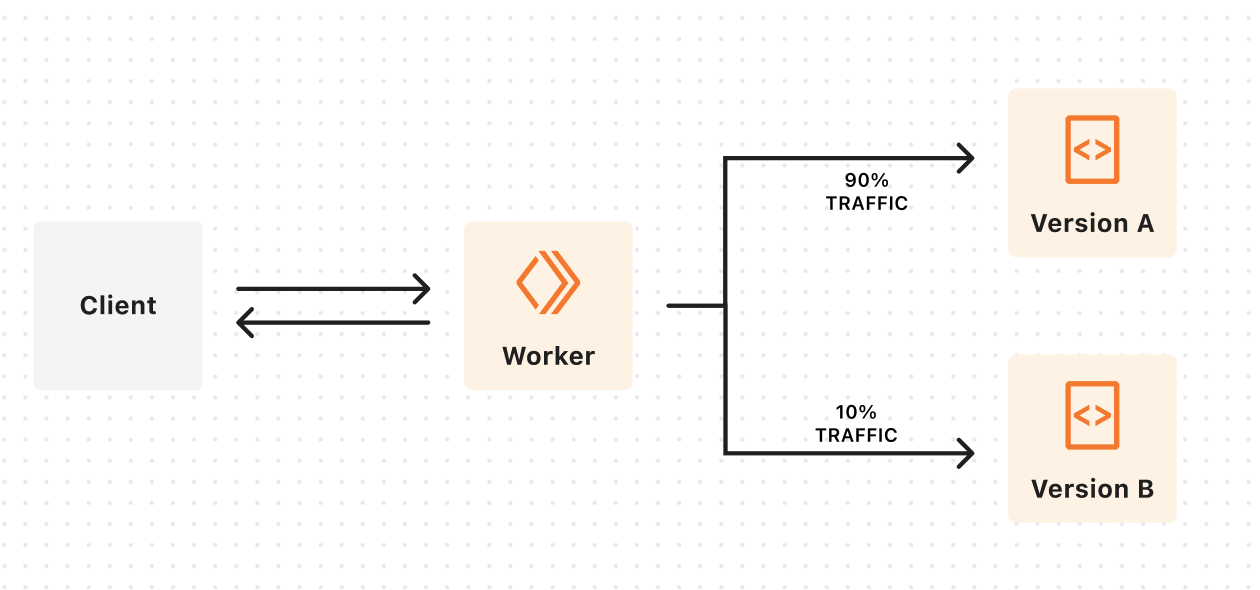
Using gradual deployments, you can:
- Gradually shift traffic to a newer version of your Worker.
- Monitor error rates and exceptions across versions using analytics and logging tooling.
- Roll back to a previously stable version if you notice issues when deploying a new version.
Use gradual deployments
The following section guides you through an example usage of gradual deployments. You will choose to use either Wrangler or the Cloudflare dashboard to:
- Create a new Worker.
- Publish a new version of that Worker without deploying it.
- Create a gradual deployment between the two versions.
- Progress the deployment of the new version to 100% of traffic.
Via Wrangler
1. Create and deploy a new Worker
Create a new "Hello World" Worker using the create-cloudflare CLI (C3) and deploy it.
$ npm create cloudflare@latest <NAME> -- --type=hello-world
Answer yes or no to using TypeScript. Answer yes to deploying your application. This is the first version of your Worker.
2. Create a new version of the Worker
To create a new version of the Worker, edit the Worker code by changing the Response content to your desired text and upload the Worker by using the wrangler versions upload command.
$ npx wrangler versions upload --experimental-versions
This will create a new version of the Worker that is not automatically deployed.
3. Create a new deployment
Use the wrangler versions deploy command to
create a new deployment that splits traffic between two versions of the Worker. Follow the interactive prompts to create a deployment with the versions uploaded in step #1 and step #2. Select your desired percentages for each version.
$ npx wrangler versions deploy --experimental-versions
4. Test the split deployment
Run a cURL command on your Worker to test the split deployment.
for j in {0..10}
do curl -s https://$WORKER_NAME.$SUBDOMAIN.workers.devdone
You should see 10 responses. Responses will reflect the content returned by the versions in your deployment. Responses will vary depending on the percentages configured in step #3.
5. Set your new version to 100% deployment
Run wrangler versions deploy again and follow the interactive prompts. Select the version uploaded in step 2 and set it to 100% deployment.
$ npx wrangler versions deploy --experimental-versions
Via the Cloudflare dashboard
- Log in to the Cloudflare dashboard and select your account.
- Go to Workers & Pages.
- Select Create application > Hello World template > deploy your Worker.
- Once the Worker is deployed, go to the online code editor through Edit code. Edit the Worker code (change the
Responsecontent) and upload the Worker. - To save changes, select the down arrow next to Deploy > Save. This will create a new version of your Worker.
- Create a new deployment that splits traffic between the two versions created in step 3 and 5 by going to Deployments and selecting Deploy Version.
- cURL your Worker to test the split deployment.
for j in {0..10}
do curl -s https://$WORKER_NAME.$SUBDOMAIN.workers.devdone
You should see 10 responses. Responses will reflect the content returned by the versions in your deployment. Responses will vary depending on the percentages configured in step #6.
Version affinity
By default, the percentages configured when using gradual deployments operate on a per-request basis — a request has a X% probability of invoking one of two versions of the Worker in the deployment.
You may want requests associated with a particular identifier (such as user, session, or any unique ID) to be handled by a consistent version of your Worker to prevent version skew. Version skew occurs when there are multiple versions of an application deployed that are not forwards/backwards compatible. You can configure version affinity to prevent the Worker’s version from changing back and forth on a per-request basis.
You can do this by setting the Cloudflare-Workers-Version-Key header on the incoming request to your Worker. For example:
$ curl -s https://$SCRIPT_NAME.$SUBDOMAIN.workers.dev -H 'Cloudflare-Workers-Version-Key: foo'
For a given deployment, all requests with a version key set to foo will be handled by the same version of your Worker. The specific version of your Worker that the version key foo corresponds to is determined by the percentages you have configured for each Worker version in your deployment.
You can set the Cloudflare-Workers-Version-Key header both when making an external request from the Internet to your Worker, as well as when making a subrequest from one Worker to another Worker using a service binding.
Setting Cloudflare-Workers-Version-Key using Ruleset Engine
You may want to extract a version key from certain properties of your request such as the URL, headers or cookies. You can configure a Ruleset Engine rule on your zone to do this. This allows you to specify version affinity based on these properties without having to modify the external client that makes the request.
For example, if your worker serves video assets under the URI path /assets/ and you wanted requests to each unique asset to be handled by a consistent version, you could define the following request header modification rule:
Text in Expression Editor:
starts_with(http.request.uri.path, "/asset/")Selected operation under Modify request header: Set dynamic
Header name: Cloudflare-Workers-Version-Key
Value: regex_replace(http.request.uri.path, "/asset/(.*)", "${1}")
Gradual deployments for Durable Objects
Due to global uniqueness, only one version of each Durable Object can run at a time. This means that gradual deployments work slightly differently for Durable Objects.
When you create a new gradual deployment for a Durable Object Worker, each Durable Object instance is assigned a Worker version based on the percentages you configured in your deployment. This version will not change until you create a new deployment.
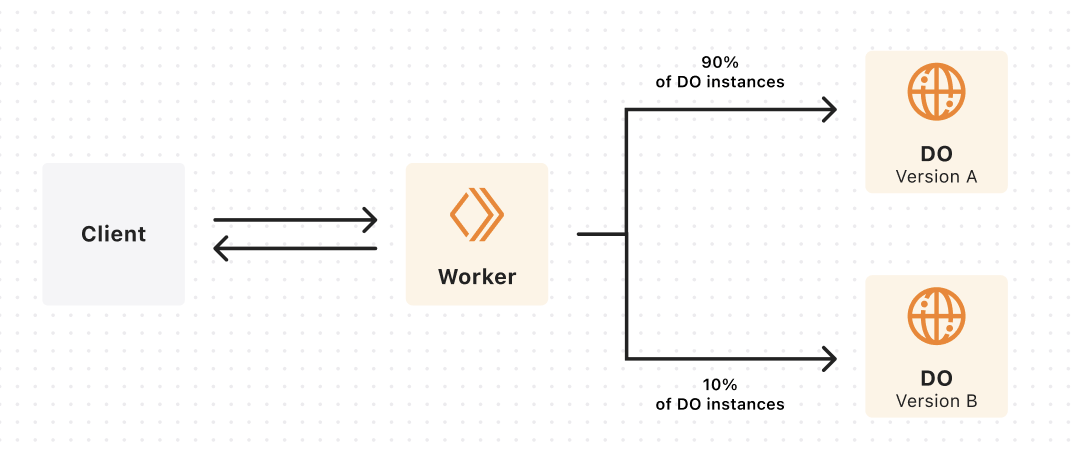
Example
This example assumes that you have previously created 3 Durable Objects and derived their IDs from the names “foo”, “bar” and “baz”.
Your Worker is currently on a version that we will call version “A” and you want to gradually deploy a new version “B” of your Worker.
Here is how the versions of your Durable Objects might change as you progress your gradual deployment:
| Deployment config | “foo” | “bar” | “baz” |
|---|---|---|---|
| Version A: 100% | A | A | A |
| Version B: 20% Version A: 80% | B | A | A |
| Version B: 50% Version A: 50% | B | B | A |
| Version B: 100% | B | B | B |
This is only an example, so the versions assigned to your Durable Objects may be different. However, the following is guaranteed:
- For a given deployment, requests to each Durable Object will always use the same Worker version.
- When you specify each version in the same order as the previous deployment and increase the percentage of a version, Durable Objects which were previously assigned that version will not be assigned a different version. In this example, Durable Object “foo” would never revert from version “B” to version “A”.
- The Durable Object will only be reset when it is assigned a different version, so each Durable Object will only be reset once in this example.
Observability
When using gradual deployments, you may want to attribute Workers invocations to a specific version in order to get visibility into the impact of deploying new versions.
Logpush
A new ScriptVersion object is available in Workers Logpush. ScriptVersion can only be added through the Logpush API right now. Sample API call:
curl -X POST 'https://api.cloudflare.com/client/v4/accounts/<ACCOUNT_ID>/logpush/jobs' \
-H 'Authorization: Bearer <TOKEN>' \
-H 'Content-Type: application/json' \
-d '{"name": "workers-logpush","logpull_options": "fields=Event,EventTimestampMs,Outcome,Exceptions,Logs,ScriptName,ScriptVersion","destination_conf": "<DESTINATION_URL>","dataset": "workers_trace_events","enabled": true}'| jq .
ScriptVersion is an object with the following structure:
scriptVersion: { id: "<UUID>", message: "<MESSAGE>", tag: "<TAG>"
}
Runtime binding
Use the Version metadata binding in to access version ID or version tag in your Worker.
Limits
Deployments limit
You can only create a new deployment with the last 10 uploaded versions of your Worker.
Unsupported features
These Workers features will be supported in the near future.
- Updating Secrets via wrangler with a split deployment is not supported. You must fully deploy the latest version before using updating secrets.
- Gradual deployments are not supported for Workers with the mTLS binding. Use
wrangler deployfor Workers with an mTLS binding. - Creating a gradual deployment with Durable Object migrations is not supported. Use
wrangler deployif you are applying a Durable Object migration.